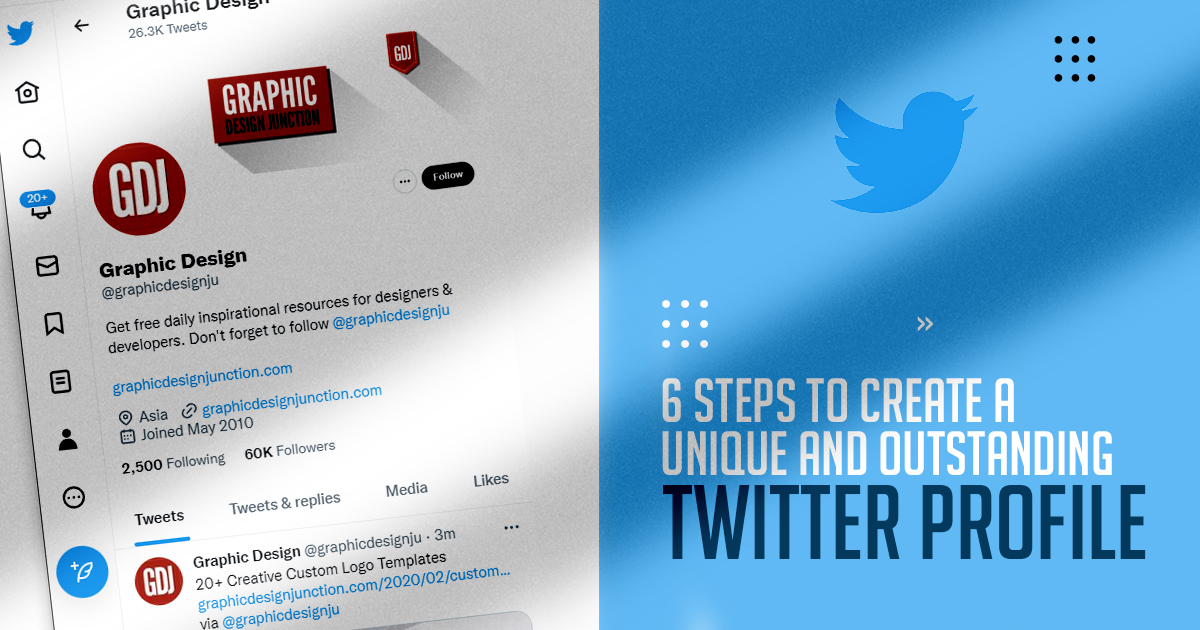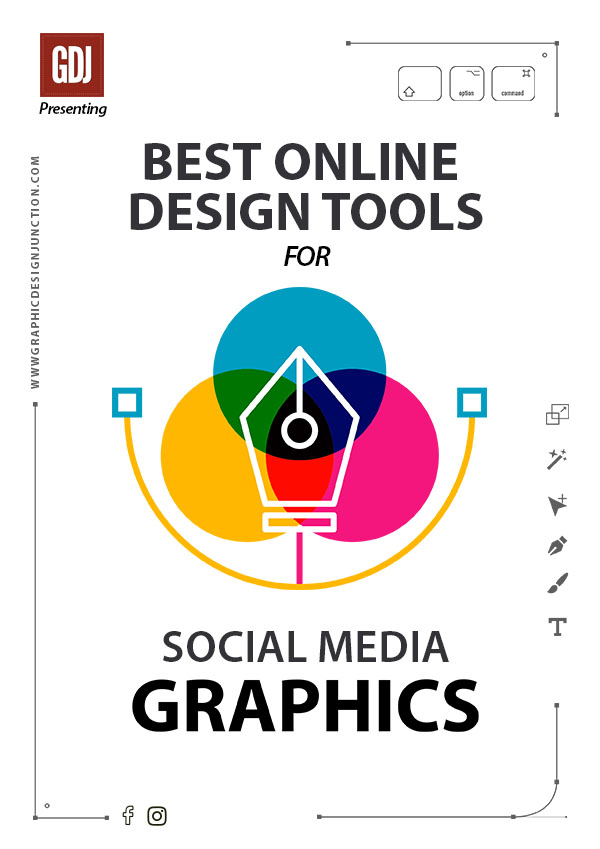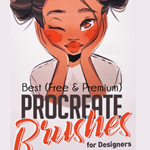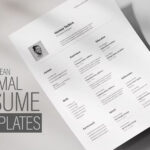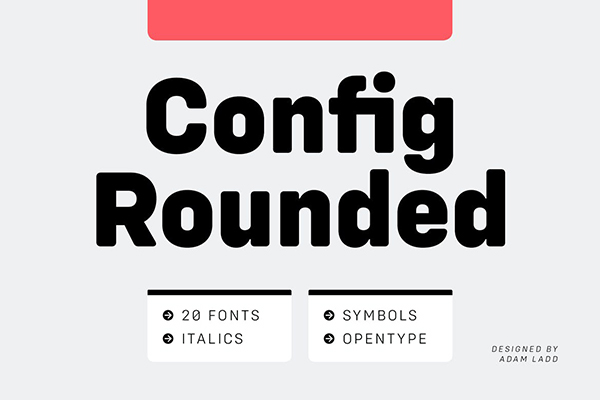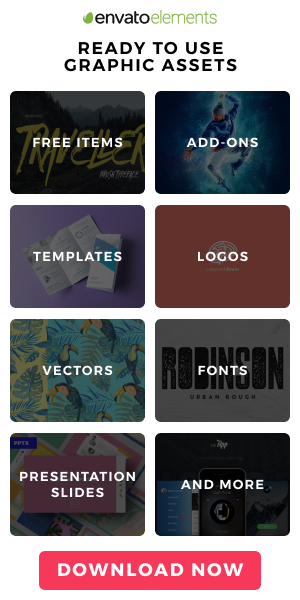First impressions matter and they matter a lot for brands and individuals who want to stand out on social media. According to Forbes, an average person has an attention span of roughly 8 seconds, and in this timeframe, they gather enough information to decide whether they like what they see or not.
The attention span is even shorter on the Internet. Internet users need a few clicks to move on to the next thing, which encourages skimming content even faster.
In the case of Twitter, making a positive first impression can be quite tricky. If you manage to attract a potential lead to your profile, do not expect them to stay for too long if your Twitter profile is lackluster.
Below, you will find the necessary steps to optimize your Twitter profile.
Work on the Bio Section
Start with the bio. You only have 160 characters, so there is not that much room to work with.
Provide a short description of what your Twitter represents. A business, a cause, or a local community.
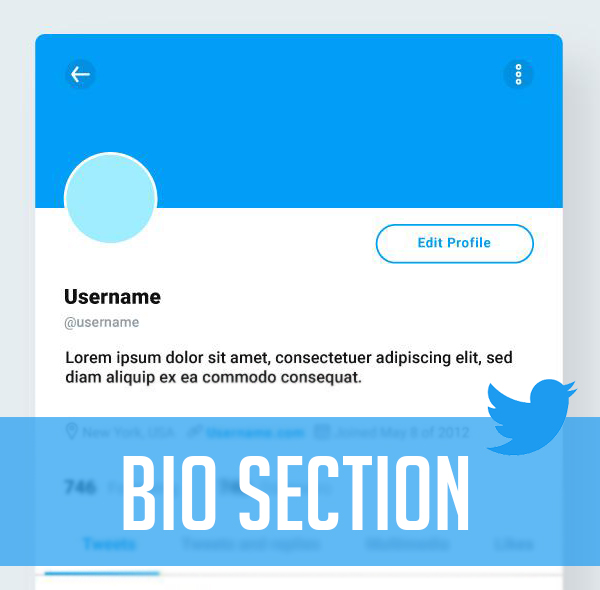
People use keywords to look up businesses and services on Twitter, so your hashtags and keywords have to be optimized as well. Avoid using jargon, and where possible, use a specific keyword for your page.
Do that in case there are other Twitter pages using the same keywords, which would prevent your profile from being discovered. If you are not sure about certain keywords, look them up on Twitter and see what the search results are.
To make the Twitter profile stand out even more, you can also try one of 350+ fonts for social media, including custom fonts for Twitter.
Default fonts can be boring, and adding some flair to the bio is a neat thing to consider. You are bound to find a font that fits the overall feel and look of your Twitter profile.
Fill in Personal Detail Sections
Other than the bio section, there are also a few sections meant to be used for personal details. Local businesses or communities need to fill out the address section. If a business operates online, it can skip this part of the profile.
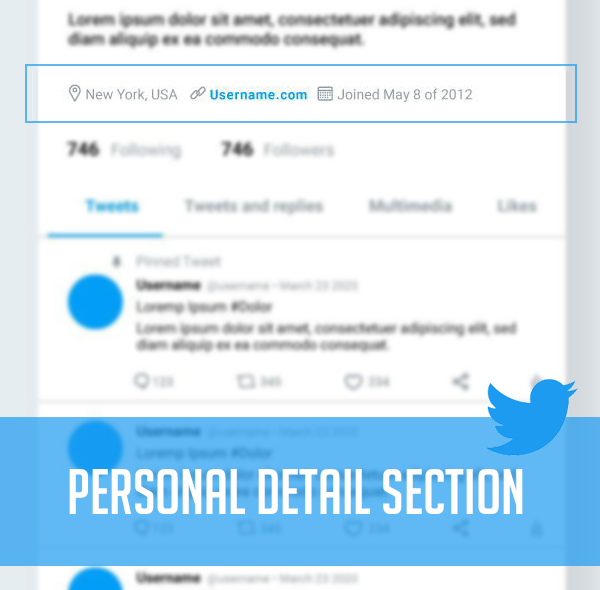
Next, there is the website section, which is self-explanatory. Finally, there is the birthday section. For individuals, they can add the details and let everyone know about their birthday. For brands, this section could be treated as a mark to note their foundation, which is also a birthday, in a way.
Generally, missing personal details leaves a negative impression and makes your profile look less professional. Filling in the sections does not take that much time, so be sure not to skip this step.
Pick the Right Images
The Twitter profile has two image sections – the main profile image and the background image.
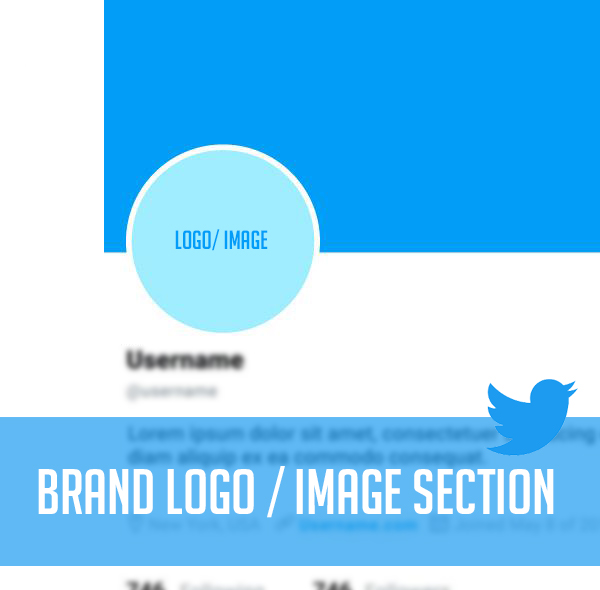
For the former, it is common to use a high-quality brand logo. Sometimes, it might be necessary to adjust the logo so that it fits as a profile image. Changing the color scheme or removing certain elements, such as letters that are not that visible, for instance.
If we are talking about someone’s personal Twitter profile, it makes sense to use a personal photo.
Now, for the background image, it should go with the overall theme of the profile in terms of visuals.
Many brands like to utilize the background image as a source of information for those who visit the Twitter profile. For instance, if there is a new event coming up, the background image can be slightly modified so that it shows the dates of the event.
Pin a Tweet to the Top
A pinned tweet is akin to a featured story. It is the first piece of content visitors notice on your Twitter profile.
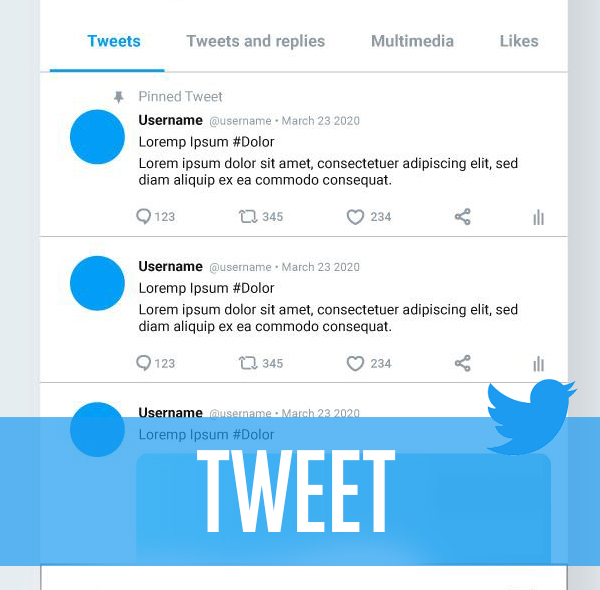
Many Twitter profiles pin their best-performing tweet. Others, meanwhile, prioritize tweets that are the most relevant at the time. For instance, a tweet promoting the latest blog post or a tweet covering recent partnerships with other brands.
Disable Tweet Protection
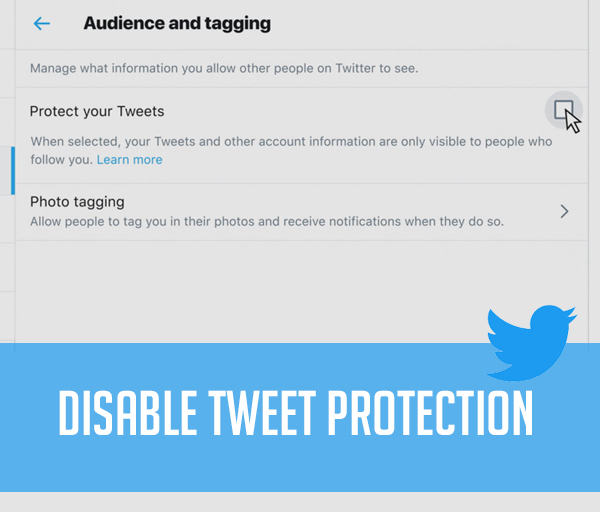
Make sure that your tweets are not protected, i.e., invisible to other Twitter users. Open Twitter Settings and go to the Privacy and Safety section. If the box next to Tweet Privacy is checked, change that.
Enable Direct Messages
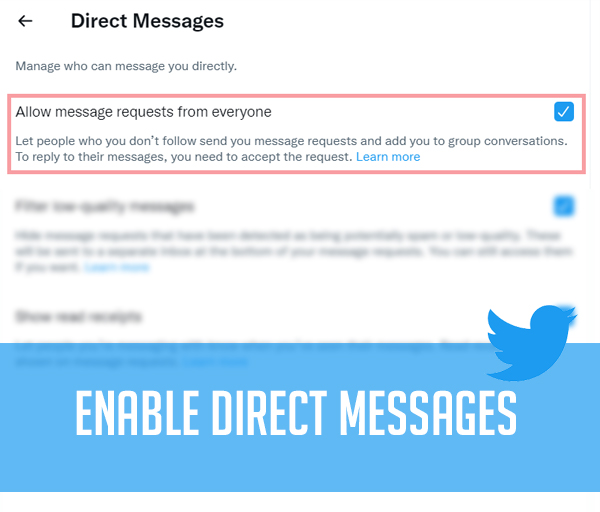
Privacy and Safety in the Settings also have the direct message option. Enabling it allows you to receive messages on Twitter directly from anyone.
The purpose of this is to make your Twitter page approachable. If you block messages from other users, they will not be able to reach you on the platform.